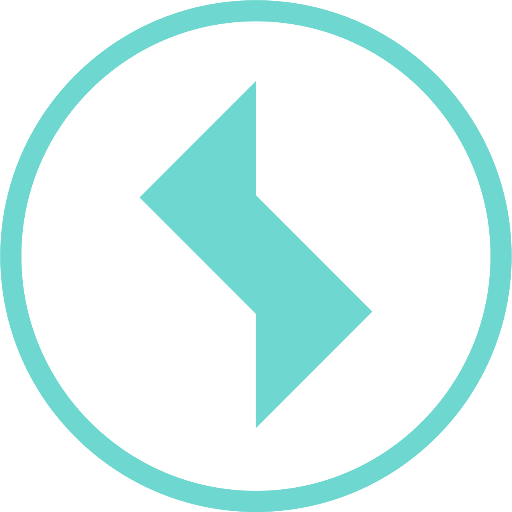Logging
Introduction
Sedrix automatically logs essential program actions and user interactions (e.g. “creating a measuring point”, “changing an assignment”, etc.) in order to create a history of these events, and to also be able to recognize the cause more easily in the event of an error.
In addition to the actual content of a log entry, the time at which the entry was created and – in the case of user interactions – the user who carried out the logged action are saved with the entry.
User log: The creation of a measuring point by a user leads, for example, to a user log entry such as
Measuring point Track monitoring was created in folder construction site IV.@Device protocol: The import of measurement data of a device leads for example to a device protocol entry such as
Imported data from device MCC618020004 from 23.05.2018 14:50:08 to 23.05.2018 15:00:07.Server protocol:
Maintenance mode started., orMaintenance mode finished..
Errors concerning licensing are also listed here.
Display User Log
The user log can be viewed in the "LOG ENTRIES" section of the measuring point view.
Display Devices Log
The devices log for a device can be viewed in the following ways:
If necessary, first switch to the project to which the device is assigned.
Open the device management by clicking on the “Devices” icon in the menu.
Click on the tab of the desired device type (“Vibration”, “Tachymeter” module etc.), to display a list of the devices of the desired device type.
Then click on the “List” icon at the end of the row containing the device whose log you would like to view.
The table containing all log entries that is now displayed can be filtered as required according to the type of entry – “All”, “Warnings” or “Errors”, by clicking on the respective button to the right above the list.
There are various buttons below the table, which allow you to view further entries.