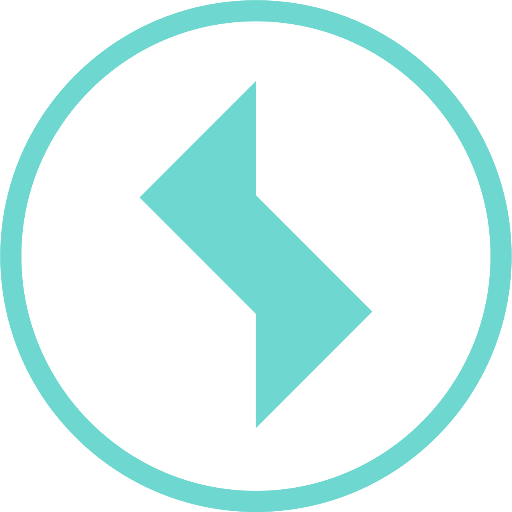How can I create an evaluation view?
To create a new evaluation view, edit the desired measuring point and click on the Plus symbol in the “Evaluation views” tab.
Properties
General
In the window that now opens, you can set basic properties of the evaluation view in the “Properties” tab.
Name:
A name for the evaluation view. Use a name that describe the purpose of the view.Description
An optional description. The text, if available, is displayed as a subtitle in lists. For example, the field can be used to describe the usage of the evaluation view in more detail.Use as standard web view:
If the page of a measuring point is called up, the web view specified as the default is used.
If the switch is activated, the current view becomes the standard view (there can only be one standard view per measuring point).Can be used in web
If this field is activated, this view is listed in the context menu as another possible view.Can be used in reports
If this field is activated, this view can be used when generating a report.Can be used for export
This field sets whether the evaluation view can be used for data export.
There can only be one standard web view per measuring point.
As soon as you define a new view as the “standard”, the previous one is no longer the standard view.
Export: Folders
The folder hierarchy in which the exported data is to be stored can be defined here for the export of an evaluation view.
A basis folder can be defined and a folder hierarchy can be configured according to time aspects.
Export: Data formats
To be able to export an evaluation view, the data formats for graphs , tables etc. in which the measurement data is exported during an export process are defined here.
Export: Region and time
Normally the settings for region and time are taken from the project properties. These settings can however be overwritten for an export.
Evaluations
The content of the evaluation view can be set in the “Evaluations” tab, i.e. graphs and tables to display the measuring point data.
To enable editing here, a name for the view must first be entered under “Settings” and confirmed with “Save”. Only then is editing possible.
The desired evaluations can now be added to the evaluation view.
Export jobs
A list of the most recent export jobs is displayed here. These can be created either by a manual export or automatically by an export plan.